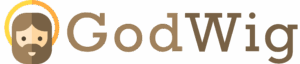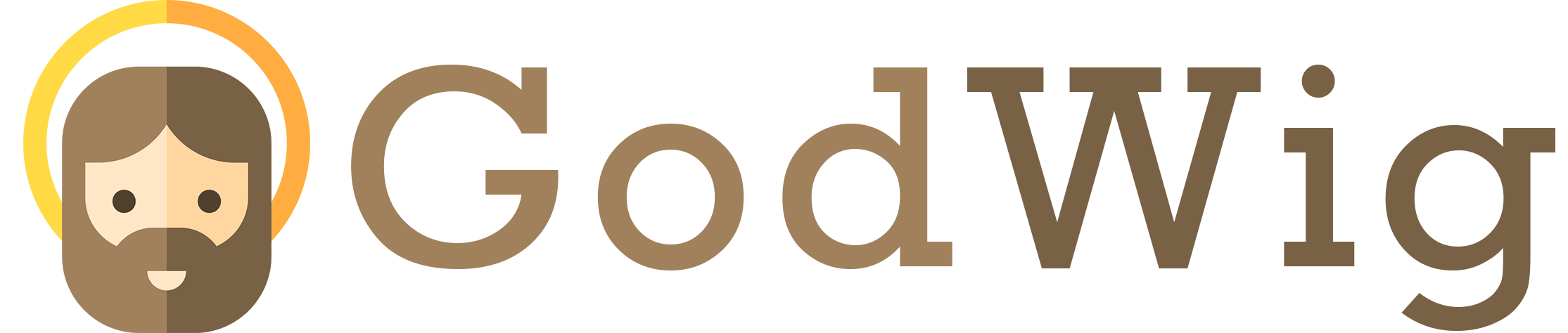TikTok Error 2433: Uploading Problems and How to Fix Them 🚫📲
You’ve spent hours editing the perfect TikTok video — the transitions are flawless, the sound is trending, and the timing is spot-on — but just as you hit “Post,” an error message appears: “Upload failed. Please try again later. (Error Code 2433).” 😩
If that sounds familiar, you’re not alone. TikTok Error 2433 is one of the most common upload-related issues creators encounter. The good news is that it’s temporary, and with a few simple steps, you can fix it and get back to posting your content smoothly.
In this guide, we’ll explain what causes Error 2433, how it affects uploading, and the most effective ways to fix it — whether you’re on Android, iPhone, or desktop.
What Is TikTok Error 2433?
TikTok Error 2433 occurs when the app fails to upload your video to the TikTok servers. It often happens due to temporary restrictions, unstable internet connections, or corrupted app data. In other words, your video can’t reach TikTok’s servers properly — so the upload fails before completion.
The error usually looks like this:
“Couldn’t upload video. Try again later. (Error 2433)”
This doesn’t mean you’re banned or your video violates TikTok’s policies — it’s simply a technical or connectivity glitch between your app and TikTok’s servers.
TikTok’s official support page categorizes Error 2433 as a “temporary action limitation,” which means it’s often triggered by automatic safety filters or unstable connections rather than a real account issue.
Common Causes of TikTok Error 2433 ⚙️
Understanding why this happens helps you fix it faster. Here are the most common causes behind upload failures:
1. Poor Internet Connection 🌐
Unstable Wi-Fi or weak mobile data can interrupt the upload process midway. If your video can’t sync with TikTok’s servers, the app throws Error 2433.
2. TikTok Server Outage 🛠️
Sometimes the issue isn’t on your end. TikTok servers occasionally experience downtime or high traffic spikes. You can check TikTok’s current server status on Downdetector.
3. Temporary Account Restrictions 🚫
If you’ve been following, liking, or posting too quickly, TikTok’s algorithm might temporarily flag your account for “unusual activity.” This can pause your ability to upload new videos for 24–48 hours.
4. Outdated App Version ⏳
Running an old version of TikTok can cause compatibility issues with new features or updates.
5. Corrupted App Cache 🧹
TikTok stores temporary data (cache) to help it load faster. But over time, that cache can get corrupted, causing performance errors, including failed uploads.
6. Using VPN or Proxy 🕵️♀️
TikTok may block uploads from IP addresses associated with VPNs or proxies to prevent location spoofing or spam.
7. File Size or Format Issues 🎬
If your video exceeds TikTok’s upload limits (up to 10 minutes or 1 GB) or uses an unsupported format, the app may reject it before completion.
8. Device Storage or App Conflicts ⚖️
Low storage or background apps using too much data can cause the upload to fail unexpectedly.
How to Fix TikTok Error 2433 (Uploading Issues) 🔧
Follow these step-by-step fixes — starting from the simplest — to resolve the problem.
1. Check TikTok Server Status
Before anything else, confirm whether TikTok itself is the problem. Visit Downdetector’s TikTok status page to see if there are widespread outage reports. If so, you’ll need to wait until the issue is resolved globally.
2. Test Your Internet Connection
Switch between Wi-Fi and mobile data to see if the problem persists. If you’re on Wi-Fi, try restarting your router. TikTok uploads require a stable connection; even short drops can interrupt uploads.
3. Restart TikTok and Your Device
Close the app completely, restart your phone, and reopen TikTok. This clears temporary glitches in both your device and the app’s connection to the network.
4. Clear TikTok Cache
Clearing the cache removes corrupted temporary data without deleting your drafts or account.
- Go to Profile → Menu (☰) → Settings and Privacy → Cache & Cellular Data → Clear Cache.
This refreshes TikTok’s storage and often resolves upload failures.
5. Update TikTok
Outdated versions may contain bugs that prevent uploads.
- On Android: Go to Google Play Store → TikTok → Update.
- On iPhone: Go to App Store → TikTok → Update.
6. Disable VPN or Proxy Connections
If you’re using a VPN, turn it off before uploading. TikTok may block uploads from masked or changing IP addresses.
7. Reconnect Your Account
Log out and back in to refresh your session:
- Profile → Menu → Settings and Privacy → Log Out.
Then log in again to reestablish a fresh connection with TikTok’s servers.
8. Check Video Size and Format
Make sure your video meets TikTok’s upload criteria:
- File format: MP4 or MOV
- Maximum length: 10 minutes
- File size: Under 1 GB
If your file is too large, compress it using a free video editing tool before uploading.
9. Reinstall the TikTok App
If none of the above fixes work, uninstall and reinstall TikTok. This guarantees a clean version without corrupted files.
⚠️ Note: Drafts stored locally will be deleted during reinstallation, so back them up first.
10. Contact TikTok Support
If the issue persists for more than 72 hours, report it directly to TikTok:
- Go to Profile → Menu → Settings and Privacy → Report a Problem → Videos and Sounds → Uploading → Video won’t upload → Still have a problem?
Describe your situation and mention “Error Code 2433” in your report. TikTok’s support team typically responds within 2–5 business days.
Pro Tips to Prevent Future Upload Problems 🛡️
- Keep your app updated: TikTok’s patches often include fixes for upload errors.
- Avoid rapid uploads: Posting too many videos too quickly can trigger automated restrictions.
- Clear cache regularly: It improves overall performance and prevents file corruption.
- Use stable Wi-Fi: Avoid mobile data if the signal fluctuates frequently.
- Save drafts before uploading: If the upload fails, you won’t lose your video entirely.
- Don’t use third-party uploaders: Only post directly through TikTok to avoid system conflicts.
People Also Ask 🧭
1. Does Error 2433 mean I’m banned?
No. It’s a temporary glitch related to uploading or connectivity issues, not a ban.
2. Can I still view videos with this error?
Yes. You can watch and scroll normally; only uploads are affected.
3. How long does Error 2433 last?
Usually between a few hours and 48 hours, depending on the cause.
4. Will reinstalling TikTok fix it?
Yes, reinstalling often resolves persistent upload issues caused by corrupted files.
5. Can VPNs trigger Error 2433?
Yes, TikTok sometimes blocks uploads from VPN or proxy IPs.
6. Why does my video upload fail halfway?
Likely due to unstable internet or a temporary sync failure between your app and TikTok’s servers.
7. Can I recover my failed upload?
If you saved it as a draft before uploading, yes — simply try reposting once the issue resolves.
8. What’s the best video size for TikTok uploads?
Keep videos under 500 MB for faster, smoother uploads.
9. Does this error happen more on Android or iPhone?
It affects both equally, but older Android versions may experience it more frequently.
10. Should I report Error 2433 to TikTok right away?
Wait a few hours first — if it persists, then contact support.
Conclusion: Back to Seamless TikTok Uploads 🌈
TikTok Error 2433 can be annoying, especially when you’re ready to share something creative. But remember — it’s not a permanent issue. Whether it’s a weak connection, cached data, or a temporary restriction, the fixes are simple and effective.
By keeping your app updated, using stable internet, clearing cache regularly, and avoiding excessive posting behavior, you’ll drastically reduce the chances of this error reappearing.
So, don’t let Error 2433 slow down your creativity. Fix it, refresh your app, and hit “Post” with confidence — because the world deserves to see your next viral video. 🎬💫