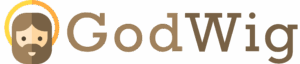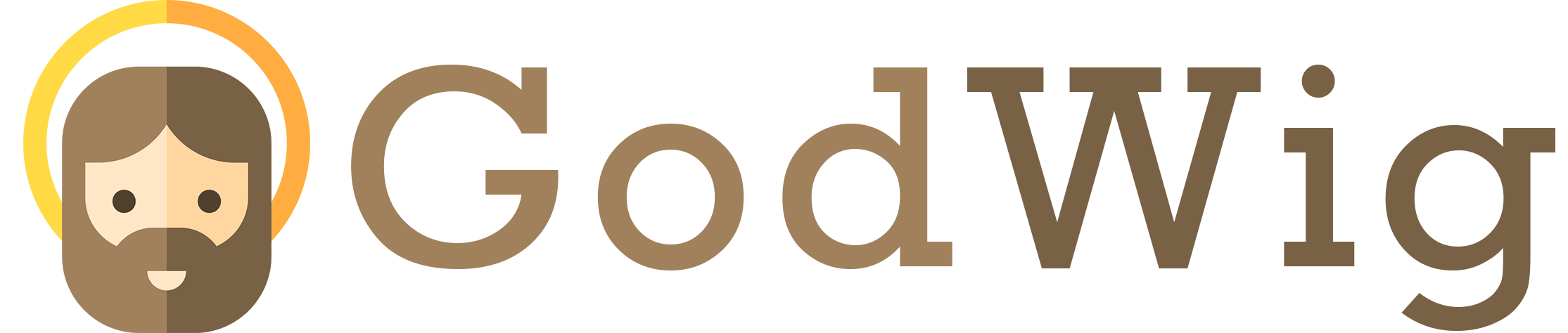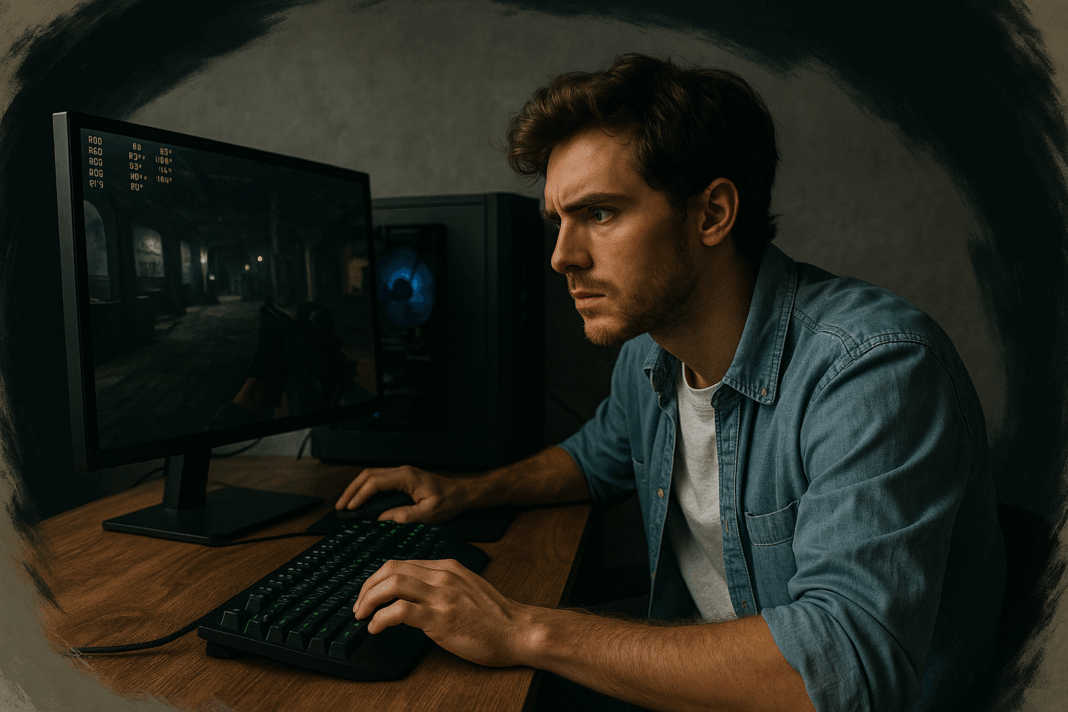🎮 Why Does FPS Drop? Methods to Optimize Your PC for Smoother Gameplay
If you’ve ever been in the middle of an intense boss fight, a competitive Valorant round, or a chaotic Warzone gunfight only to watch your frames suddenly plummet, your crosshair stutter across the screen, and your character teleport like they’re moving through wet cement, then you already know how deeply frustrating FPS drops can be, especially because even the smallest dip in frames can be the difference between landing a clutch headshot and losing the entire match 😩🔥. FPS drops are one of the most common performance issues among PC gamers worldwide, yet the root causes are often misunderstood, with many players blaming their internet connection, their game, or even their GPU when the real culprit lies buried somewhere in how the system allocates resources, manages temperatures, handles background tasks, or processes graphical workloads, as explained in technical breakdowns by sources like Tom’s Hardware (https://www.tomshardware.com) and PC Gamer (https://www.pcgamer.com).
Understanding why FPS drops occur is the first step to fixing them, because once you know the underlying cause — whether it’s thermal throttling, insufficient RAM, outdated drivers, CPU bottlenecks, fragmented storage, background bloat, or misconfigured game settings — you can apply targeted optimizations that dramatically improve smoothness, responsiveness, and overall performance. This guide breaks everything down in a simple, practical, and creator-friendly way so you can optimize your PC like a pro and enjoy buttery-smooth gameplay again.
⭐ Definition: What Is FPS and Why Does It Drop?
FPS (frames per second) refers to how many images your GPU produces each second. Higher FPS means smoother gameplay.
Common FPS ranges:
• 120–240 FPS = ideal for competitive gaming
• 60–120 FPS = smooth for most players
• 30–60 FPS = playable but not optimal
• under 30 FPS = noticeable stuttering and lag
FPS drops occur when your system cannot render frames fast enough due to heavy workloads, limited resources, overheating, or system bottlenecks.
⭐ Why FPS Drops Matter
FPS drops affect every part of gameplay:
• reaction time
• aiming precision
• movement fluidity
• visual clarity
• input delay
• competitive performance
According to How-To Geek (https://www.howtogeek.com), even small frame fluctuations noticeably affect responsiveness, especially in fast-paced shooters and battle royales.
Smooth FPS gives you an advantage; unstable FPS takes it away.
⭐ The Most Common Causes of FPS Drops (Explained Clearly)
1️⃣ Overheating (Thermal Throttling) 🌡️
When your CPU or GPU overheats, the system automatically lowers performance to protect itself. This causes sudden frame drops, stuttering, and freezing.
Signs:
• fans get loud
• laptop warms up
• performance worsens over time
2️⃣ Outdated or Corrupted GPU Drivers 🎯
Drivers tell your GPU how to communicate with games. Old drivers cause poor optimization, bugs, and crashes.
3️⃣ Background Programs Using CPU/GPU/RAM 🧠
Apps like Chrome, Discord, Steam updates, OBS, cloud syncs, or antivirus scans quietly consume resources.
4️⃣ CPU Bottleneck 🧩
If your CPU is too weak or overloaded, your GPU can’t use its full power.
5️⃣ In-Game Settings Too High 🖥️
Ultra graphics settings can kill FPS with no visual benefit.
6️⃣ Insufficient RAM (Especially 8GB PCs) 📦
Modern games need 12–16GB for stable performance. Low RAM forces the PC to use pagefile storage, which is slow.
7️⃣ Slow HDDs or Fragmented Drives 💽
Games installed on hard drives load slower, stutter more, and suffer asset-streaming lag.
8️⃣ Malware, bloatware, and system clutter 🐛
Hidden tasks drain performance like silent FPS thieves.
9️⃣ Poor power settings 🔌
Windows’ “Power Saver” mode cuts performance drastically.
🔟 Unoptimized Windows or outdated OS ⚙️
Windows background tasks, updates, or errors sabotage gaming performance.
⭐ Table: Common FPS Problems and Their Causes
| FPS Symptom | Likely Cause | Explanation |
|---|---|---|
| Sudden drops | Overheating | Thermal throttling |
| Low FPS always | Weak CPU/GPU | Hardware limit |
| Random freezing | Background tasks | CPU/RAM overload |
| Stuttering | HDD or low RAM | Asset loading delay |
| Stable but low FPS | High graphics settings | GPU overload |
| Gradual decline | Dust buildup | Heat rise |
⭐ Complete Fix Guide: Methods to Optimize Your PC
1. Lower In-Game Graphics Settings
Start with:
• Shadows: Low
• Anti-aliasing: Off or Low
• Textures: Medium or GPU-matched
• Effects: Low
• Motion blur: Off
• V-Sync: Off
2. Clean Your PC and Improve Cooling
Dust = Heat = Throttling.
Clean fans, upgrade thermal paste, or add airflow.
3. Update Your GPU Drivers
Use:
NVIDIA GeForce Experience
AMD Adrenalin
Intel Arc Drivers
4. Close Background Processes
Disable:
• Chrome tabs
• Steam downloads
• Cloud syncs
• Windows updates
• Antivirus scans
5. Switch to High-Performance Mode
Windows Settings → Power → High Performance
NVIDIA Control Panel → Maximum Performance
6. Increase Virtual Memory
For low RAM systems, boost virtual memory size to prevent stutters.
7. Move Games to an SSD
SSD = faster loading, smoother rendering, fewer frame dips.
8. Disable Windows Game Bar + DVR
Windows captures ruin FPS in many cases.
9. Use MSI Afterburner to Monitor Temps
If temps exceed 85°C, throttling begins.
10. Upgrade Hardware (If Needed)
Most impactful upgrades:
- GPU
- RAM (8GB → 16GB)
- SSD upgrade
⭐ Examples That Show These FPS Drops in Real Life
Example 1: Overheating Laptop
A gamer experienced 20 FPS after 20 minutes every session. Cleaning the fans and repasting CPU/GPU restored stable 60–80 FPS.
Example 2: Low RAM Causing Stutter
A player with only 8GB RAM couldn’t play Warzone smoothly. Upgrading to 16GB eliminated freezes.
Example 3: Wrong Power Settings
Someone accidentally switched to “Power Saver” mode, reducing GPU usage. Returning to “High Performance” doubled their FPS.
⭐ Anecdote: The Thermal Throttling Mystery
A creator thought their GPU was dying because FPS dropped randomly during streams. After checking temperatures, they discovered the GPU was hitting 90°C due to a clogged fan. Cleaning the case fixed everything instantly. Sometimes the biggest problems have the simplest fixes.
⭐ Metaphor: FPS Is Like Breathing for Your PC 😮💨
Imagine trying to sprint while breathing through a straw; you quickly lose speed and struggle to function. That’s exactly what your GPU experiences when overwhelmed by heat, background tasks, or heavy settings — it simply can’t “breathe” fast enough to keep up.
⭐ Simple Diagram: How FPS Drops Form
Heavy Workload → High Temps → Throttling → Slow Rendering → FPS Drops
⭐ Conclusion
FPS drops happen due to overheating, outdated drivers, background processes, weak CPUs, insufficient RAM, HDD bottlenecks, unoptimized settings, or power limitations, yet nearly all of these issues can be fixed with targeted optimizations such as cleaning your PC, updating drivers, lowering settings, using SSDs, adjusting power modes, and monitoring temperatures, allowing you to unlock smoother, faster, more responsive gameplay that genuinely improves your experience and competitive performance 🎮✨.
When your PC is optimized properly, every game feels lighter, faster, and far more enjoyable.
❓ 10 Specific, Niche Frequently Asked Questions
1. Why does my FPS drop only when streaming?
OBS uses CPU/GPU resources, causing bottlenecks.
2. Why do FPS drops happen after a Windows update?
Background indexing and driver conflicts.
3. Does undervolting help FPS?
It helps stability but doesn’t directly increase FPS.
4. Do aftermarket GPU coolers help?
Yes — they reduce thermal throttling.
5. Why does FPS drop after alt-tabbing?
VRAM is temporarily reallocated.
6. Can game overlays cause FPS drops?
Yes — Steam, Discord, NVIDIA overlays reduce performance.
7. Why does FPS drop in open-world games more?
They require heavy streaming of assets and CPU calculations.
8. Is 8GB RAM enough for modern games?
Barely — 16GB is strongly recommended.
9. Does upgrading to Windows 11 improve FPS?
Performance varies by CPU generation.
10. Why does FPS drop in multiplayer but not single-player?
Online modes process more data and CPU tasks.
🤔 People Also Asked
1. Why does my FPS drop suddenly in every game?
Likely overheating or a background program.
2. Why does FPS tank only in crowded areas?
CPU-heavy scenes cause bottlenecks.
3. Why does my GPU usage drop during FPS dips?
Your CPU cannot keep up.
4. Why does FPS drop after long play sessions?
Heat buildup causes throttling.
5. Why does lowering graphics not increase FPS?
Because the CPU is the bottleneck, not the GPU.