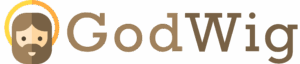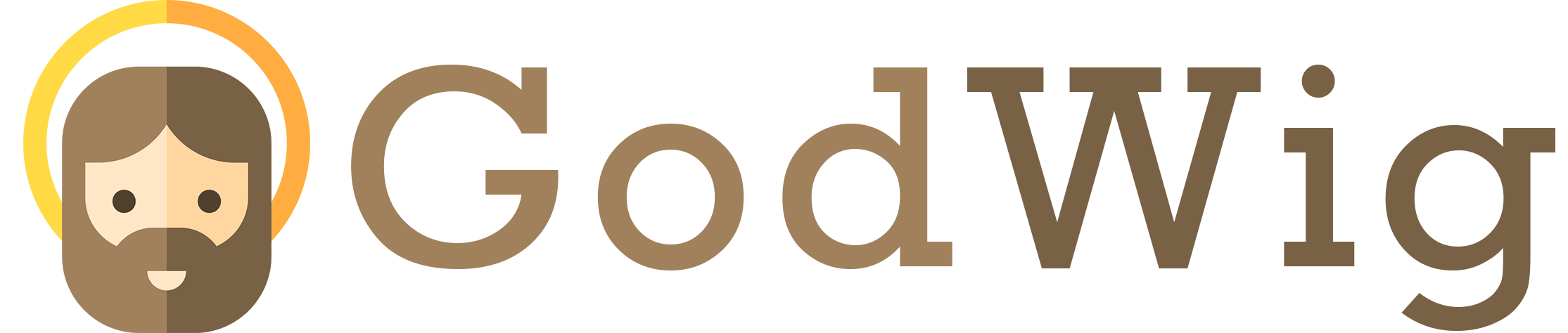Why Does TikTok Automatically Lower Video Quality? 🎥📉
You’ve spent hours editing your video — perfect lighting, crisp transitions, high-resolution clips — only to upload it on TikTok and watch it turn blurry. 😩 The sharpness is gone, the colors look washed out, and suddenly your HD masterpiece looks like it was filmed on a potato. If this has happened to you, you’re not alone.
TikTok’s automatic video compression and quality adjustments frustrate countless creators, but there are good reasons behind them. This guide breaks down why TikTok reduces your video quality, what’s really happening behind the scenes, and how to keep your uploads looking as sharp as possible. 💪✨
Understanding TikTok’s Video Compression System 🎞️
Every social media platform compresses videos, but TikTok’s algorithm is especially aggressive. When you upload, TikTok automatically re-encodes and resizes your video to match its platform standards.
This helps TikTok:
- Load videos faster across different devices and regions
- Reduce data usage for viewers
- Maintain consistent playback performance
However, this optimization often sacrifices video resolution, bitrate, and clarity — especially when your internet connection or upload settings aren’t ideal.
According to TikTok’s own Creator Guidelines, uploaded videos are optimized for smooth playback first, not necessarily for the highest quality.
Main Reasons TikTok Lowers Video Quality ⚙️
Let’s explore the key factors that cause TikTok to automatically downgrade your video quality.
1. Automatic Compression to Save Bandwidth 📶
TikTok prioritizes fast loading and playback for users worldwide — including those with weak internet connections. To achieve this, it compresses large HD or 4K videos during upload, reducing both resolution and file size.
2. Poor or Unstable Internet Connection 🌐
If your connection is weak when uploading, TikTok may detect it and automatically switch to low-quality upload mode, compressing your video further to ensure it uploads successfully.
3. App Settings: “Data Saver” Mode 🔋
TikTok’s built-in Data Saver option reduces both streaming and upload quality.
- Check it by going to Profile → Menu (☰) → Settings and Privacy → Data Saver → Turn Off.
If it’s on, your uploads will automatically be compressed to save bandwidth.
4. Default Upload Settings on Mobile 📱
TikTok doesn’t always enable high-quality upload mode by default, especially after app updates or reinstallations. You need to manually activate it (see below).
5. Device Camera and Encoding Limits 📸
TikTok’s compression can’t fix poor source quality. If your original video was recorded with low resolution, poor lighting, or variable frame rates, the algorithm compresses it even more aggressively.
6. Regional and Platform Restrictions 🌍
Some regions have lower upload limits due to data laws or server capacity. TikTok automatically adjusts quality to comply with local infrastructure and performance goals.
7. File Format Incompatibility 🧩
TikTok prefers MP4 and MOV formats with specific encoding standards (H.264 codec, 1080p, 30fps). Uploading other formats (like HEVC or 4K at 60fps) often triggers extra compression.
8. TikTok’s AI Optimization System 🤖
TikTok uses AI to detect video type and adjust compression accordingly. For example, fast-motion or detailed clips (like gaming videos) get heavier compression than static scenes to save data.
9. Re-uploading or Editing with Third-Party Apps 🧠
If you edit your videos using other apps that already compress content (like Instagram Reels, CapCut exports with low bitrate, or WhatsApp shares), TikTok’s secondary compression makes it even worse.
10. Watching in Data Saver or Low-Quality Playback Mode 🎬
Sometimes, TikTok hasn’t actually lowered your video’s upload quality — it just plays it in a lower resolution depending on your current internet speed or phone settings.
How to Stop TikTok from Lowering Your Video Quality 🔧
Here are proven methods to maximize your upload clarity and reduce unwanted compression.
1. Enable “Upload HD” Option
TikTok hides this under advanced settings when posting.
- Tap “+” → Upload or Record a Video → Next → More Options (⚙️)
- Toggle “Upload HD” ON before posting.
This ensures TikTok processes your video in 1080p or higher if supported.
2. Turn Off Data Saver Mode
- Go to Profile → Menu → Settings and Privacy → Data Saver → Off.
Disabling this helps maintain maximum upload and playback quality.
3. Upload Over a Strong Wi-Fi Connection
Stable Wi-Fi ensures TikTok doesn’t automatically compress your video mid-upload. Avoid uploading large files over mobile data or unstable networks.
4. Export Your Video in Recommended Settings
For best TikTok performance:
| Setting | Recommended Value |
|---|---|
| Resolution | 1080×1920 (Vertical) |
| Frame Rate | 30 fps |
| Bitrate | 8–12 Mbps |
| Format | MP4 or MOV |
| Codec | H.264 |
These specs prevent unnecessary re-compression.
5. Record Directly in TikTok (When Possible)
TikTok’s native camera uses its preferred compression pipeline, preserving quality better than external uploads in many cases.
6. Edit in High Quality Before Upload
If you use third-party apps like CapCut, InShot, or Adobe Premiere Rush, always export in 1080p, 30fps, high bitrate before uploading to TikTok. Avoid compressing during export.
7. Avoid Reposting From Other Platforms
Downloading and reposting from Instagram or YouTube Shorts often includes hidden compression layers. Always upload your original file directly to TikTok.
8. Reinstall TikTok if Problem Persists
If HD upload settings or compression issues persist even after updates, uninstall and reinstall TikTok. This resets backend configurations and restores HD upload visibility.
9. Check Regional Restrictions
If you consistently experience reduced quality despite proper settings, your region’s server cluster might enforce bandwidth limits. Use a stable connection or try uploading at off-peak hours.
10. Contact TikTok Support
If the “Upload HD” toggle is missing or doesn’t work, report it:
- Profile → Menu → Settings and Privacy → Report a Problem → Video and Sound → Video Quality.
Provide your device model and app version for faster help.
Pro Tips for Maintaining High-Quality Content 🧠
- Use good lighting — low light increases compression artifacts.
- Avoid overusing filters or effects that add noise.
- Keep your videos short; longer clips are compressed more heavily.
- Always preview before posting to check if the HD setting worked.
- If possible, upload right after editing instead of saving and re-exporting multiple times.
People Also Ask 🧭
1. Why are my TikTok videos blurry after upload?
Because TikTok compresses videos for faster playback or due to unstable internet during upload.
2. How do I make TikTok stop lowering my video quality?
Turn on the “Upload HD” setting, disable Data Saver, and use strong Wi-Fi.
3. Does TikTok support 4K uploads?
Currently, TikTok supports up to 1080p publicly, but some regions allow 2K/4K beta uploads.
4. Why is my video clear before posting but blurry after?
TikTok re-encodes videos post-upload, reducing clarity and bitrate.
5. Can I upload horizontal (landscape) videos without losing quality?
Yes, but TikTok will reframe and resize them, often reducing sharpness.
6. Why do my videos look fine on my phone but bad on other devices?
TikTok adapts playback resolution based on device and connection speed.
7. Does editing in CapCut reduce video quality before upload?
If exported in low bitrate or under 1080p, yes. Always export in high quality.
8. Why do some users get clearer videos than others?
They likely use better upload settings, higher-end devices, and strong internet.
9. Can I improve my video quality after posting?
No, you must re-upload with correct settings for HD quality.
10. Does TikTok’s “Upload HD” feature affect upload time?
Yes, slightly — HD uploads take longer but preserve much better detail.
Conclusion: Keep Your TikToks Crystal Clear 🌈
TikTok automatically lowers video quality to balance performance and accessibility, but that doesn’t mean you’re powerless. By using strong Wi-Fi, enabling Upload HD, disabling Data Saver, and exporting in TikTok’s recommended format, you can keep your videos sharp and vibrant.
Remember, TikTok values speed and consistency — not raw resolution. So when you optimize your content for both performance and clarity, your videos will look great on every For You Page. Keep shooting smart, stay creative, and let your HD brilliance shine. 🎬✨