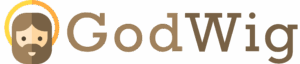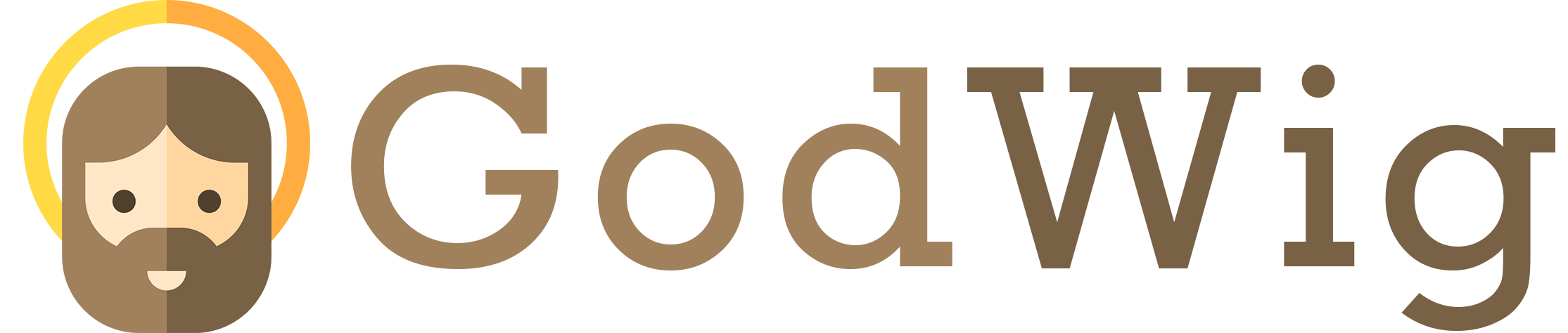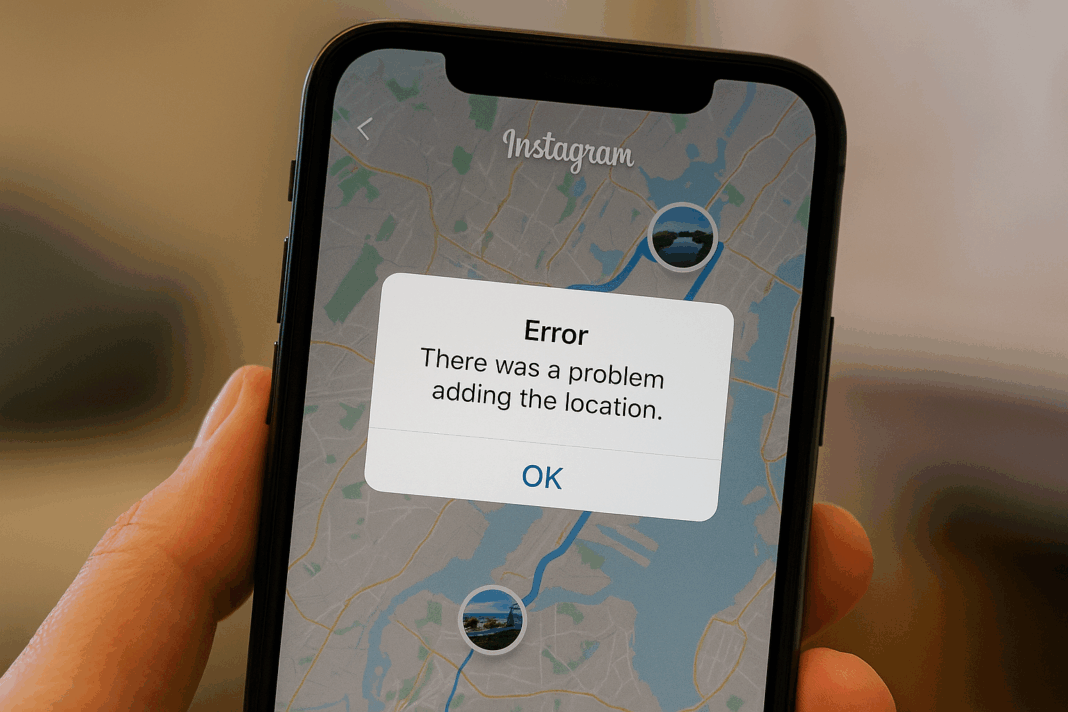Instagram Map Not Adding or Working? Common Errors and Solutions (2025 Troubleshooting Guide) 🗺️⚙️
If you’ve recently tried to use the Instagram Map feature and found that locations won’t add, posts won’t appear, or the map simply refuses to load — you’re not alone. With Instagram’s 2025 updates, many users have reported glitches in the new Map and Location Tagging system. Whether you’re a creator trying to tag a destination, a business adding your shop, or just someone who wants to explore nearby posts, these issues can be frustrating.
This detailed guide breaks down the most common Instagram Map problems, why they happen, and exactly how to fix them — so you can get back to tagging, discovering, and connecting seamlessly.
🌍 Quick Recap: What Is the Instagram Map Feature?
The Instagram Map allows users to explore content shared from real-world places — cafés, parks, shops, hotels, and more. By tagging your location in posts or stories, your content appears on a visual map, helping others discover you and nearby experiences.
However, when this feature malfunctions, your posts may not show up, your business location might disappear, or the map won’t load at all. Let’s go through why.
⚠️ Common Instagram Map Problems in 2025
| Problem | What Happens | Possible Cause |
|---|---|---|
| 🧭 Location Not Found or Missing | You search for a place but it doesn’t appear in search results. | The location hasn’t been indexed or added to Meta’s location database. |
| 🚫 Map Won’t Load | The map screen remains blank or crashes. | Connectivity issues, outdated app, or cache errors. |
| 📍 Can’t Add New Location | “Add New Location” option doesn’t appear or fails to save. | App bug, outdated app version, or permission settings. |
| 💬 Location Tag Doesn’t Show in Posts | You tag a place but it disappears after publishing. | Glitches in Meta’s sync between Instagram and Facebook. |
| 🗺️ Map Not Showing My Posts | Posts don’t appear in the Map view even after tagging. | Account privacy settings or location indexing delay. |
| ❌ Custom Location Denied or Rejected | Instagram won’t approve a new custom place you tried to create. | Address verification failed or inconsistent data. |
Now let’s look at what causes these issues — and how to solve them one by one.
🔍 1. “Location Not Found” or Missing from Search
This is one of the most frequent errors. You type your business or spot name, and Instagram simply doesn’t recognize it.
Causes:
- The location hasn’t been added to Meta’s database yet.
- The business name doesn’t match your Facebook Page address.
- There’s a typo, duplicate, or symbol in your search term.
Solutions:
✅ Double-check your spelling (avoid emojis or special characters).
✅ Create or update your location through Facebook Business Page → About → Location.
✅ Wait up to 24 hours for Meta’s servers to sync.
✅ Try searching by address instead of the business name.
✅ If it still doesn’t appear, add a custom location manually in your next post.
⚙️ 2. Instagram Map Not Loading or Showing a Blank Screen
If the map doesn’t load, the issue is usually with your app or internet connection.
Solutions:
✅ Check your internet — switch between Wi-Fi and mobile data.
✅ Update Instagram to the latest version (v2025 or later).
✅ Go to your device settings → Apps → Instagram → Clear Cache and Data.
✅ Restart your device.
✅ Reinstall Instagram if the problem persists.
Pro Tip: iPhone users should ensure “Precise Location” is turned ON for Instagram. Go to Settings → Instagram → Location → Precise Location → Enable.
🧭 3. “Add New Location” Option Missing
Some users report not seeing the “Add New Location” button when posting. This typically happens if your account isn’t professional or if Meta’s integration hasn’t been updated in your region.
Solutions:
✅ Switch to a Professional or Creator Account.
Go to Settings → Account → Switch to Professional Account.
✅ Enable Location Permissions for Instagram.
✅ Log out and log back in — this often resets access to map tools.
✅ If still missing, use Facebook’s “Check-In” feature to add a new place manually — Instagram will sync it automatically.
📍 4. Location Tags Not Appearing After Posting
You add a location before posting, but it doesn’t show publicly once the post is live.
Causes:
- App bugs from cached data.
- Temporary sync failure between Instagram and Meta’s servers.
- Privacy settings restricting geotag visibility.
Solutions:
✅ Edit your post → Remove the tag → Re-add the location → Save.
✅ Switch your account to Public if you want it to appear on the Map.
✅ Log out and back in to refresh the session.
✅ Repost using a stable connection.
🗺️ 5. Posts Not Appearing on the Map
Even if you tag your location correctly, sometimes your post won’t show up in the Map view or search results.
Causes:
- Your account is private, so your tagged content isn’t publicly visible.
- You used an unverified or newly created custom location.
- It takes time (up to 24 hours) for Instagram’s indexing to update.
Solutions:
✅ Make your account Public (Settings → Privacy → Public Account).
✅ Use a verified location from Meta’s database instead of a custom one.
✅ Re-tag your post with a more specific or broader location.
✅ Wait for Instagram’s indexing cycle — newly tagged posts often take time to appear.
🏢 6. Custom Location Creation Fails
When adding a new place, you may see an error like “Unable to create location” or “Something went wrong.”
Causes:
- You’re trying to add it directly from Instagram (older app versions don’t support this).
- Missing address or incorrect coordinates.
- Account permissions not granted.
Solutions:
✅ Add your new location through Facebook → Check-In → Add New Place.
✅ Ensure the name, address, and city are accurate.
✅ Avoid adding emojis in the name field.
✅ Wait 24–48 hours for synchronization with Instagram’s system.
✅ After it appears on Facebook, it will automatically be discoverable on Instagram.
💼 7. Business Location Not Appearing on Map
Businesses often struggle with visibility because their location data isn’t properly linked to Meta’s systems.
Solutions:
✅ Verify your business in Meta Business Suite → Settings → Locations.
✅ Ensure your Facebook Page address matches Google Business Profile exactly.
✅ Encourage customers to tag your business — this triggers faster indexing.
✅ Keep posting with location tags consistently to maintain relevance.
📲 8. Instagram Map Crashing or Freezing
If your app freezes when opening the Map tab:
✅ Close background apps to free up RAM.
✅ Clear Instagram cache and restart the phone.
✅ Turn off battery saver mode (it may block real-time map rendering).
✅ Disable VPNs or proxy networks temporarily — they interfere with GPS accuracy.
🧠 Bonus Tips: Keeping the Instagram Map Working Smoothly
- Always use the latest version of Instagram.
- Keep your device’s GPS and location permissions ON.
- Don’t use third-party apps to edit metadata or geotags — they may confuse Instagram’s system.
- Post regularly using verified location tags to stay indexed in Map Search.
- Use consistent NAP (Name, Address, Phone) data across your website, Google, and Meta.
📊 Quick Reference Table
| Issue | Quick Fix | Time to Resolve |
|---|---|---|
| Map not loading | Update + clear cache | Instant |
| Missing “Add Location” option | Switch to professional account | 5 minutes |
| Posts not visible on Map | Make account public | 1–24 hours |
| Custom location failed | Add via Facebook Check-In | 24 hours |
| Business not showing | Verify in Meta Business Suite | 1–2 days |
💬 FAQs
1. Why can’t I see the Instagram Map icon on my app?
You might have an outdated version or your region hasn’t received the full rollout yet.
2. Can private accounts use the map?
Yes, but only you can see your tagged posts — they won’t appear publicly.
3. My map worked before, but now it’s gone. What happened?
A temporary bug or update reset may have disabled it. Restart your app and check again.
4. How can businesses fix location syncing issues?
Make sure your business address is identical across Facebook, Instagram, and Google.
5. Can I contact Instagram support for map issues?
Yes, go to Settings → Help → Report a Problem → Map or Location Tagging.
6. Why do some locations show outdated posts?
Instagram’s map updates in cycles; newer posts may take time to appear.
7. Do hashtags help with map visibility?
Yes — combining hashtags with locations improves discoverability.
8. Can I use the map offline?
No, Instagram requires an active internet and GPS connection.
9. Can I delete old locations from the map?
No, but you can report duplicates or inaccuracies through the location page.
10. Does Instagram notify me when my location is approved?
No — it usually just appears automatically within 24 hours.
🔍 People Also Asked
Why does Instagram show the wrong location for my business?
Your pin might be misaligned. Edit it via Facebook Business Page → About → Location → Adjust Pin.
Can I hide my location on older posts?
Yes, edit each post and remove the location tag manually.
Is the Instagram Map feature available everywhere?
By 2025, it’s available in most countries but may still be limited in some regions.
Can I use multiple locations in one post?
No — only one location tag per post is supported.
Why isn’t my Story showing up on the map?
Your account may be private, or the Story expired before being indexed.
🌈 Final Thoughts
When the Instagram Map feature stops working, it can feel like you’ve lost a major connection tool — especially for creators and businesses who rely on location-based discovery. But in most cases, the issue is temporary and easily fixable.
By keeping your app updated, syncing your Meta business information correctly, and ensuring your posts are tagged with accurate, verified locations, you can maintain visibility and engagement across Instagram’s evolving Map ecosystem.