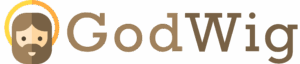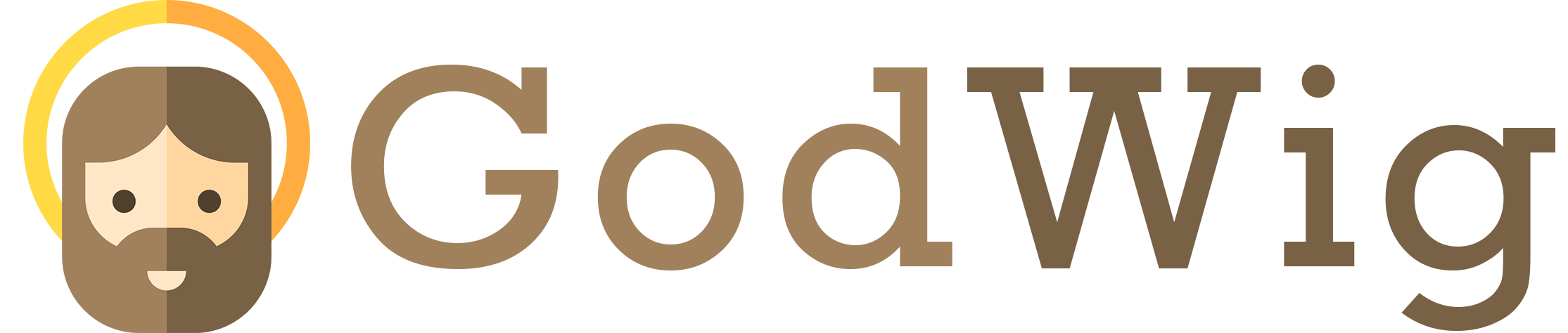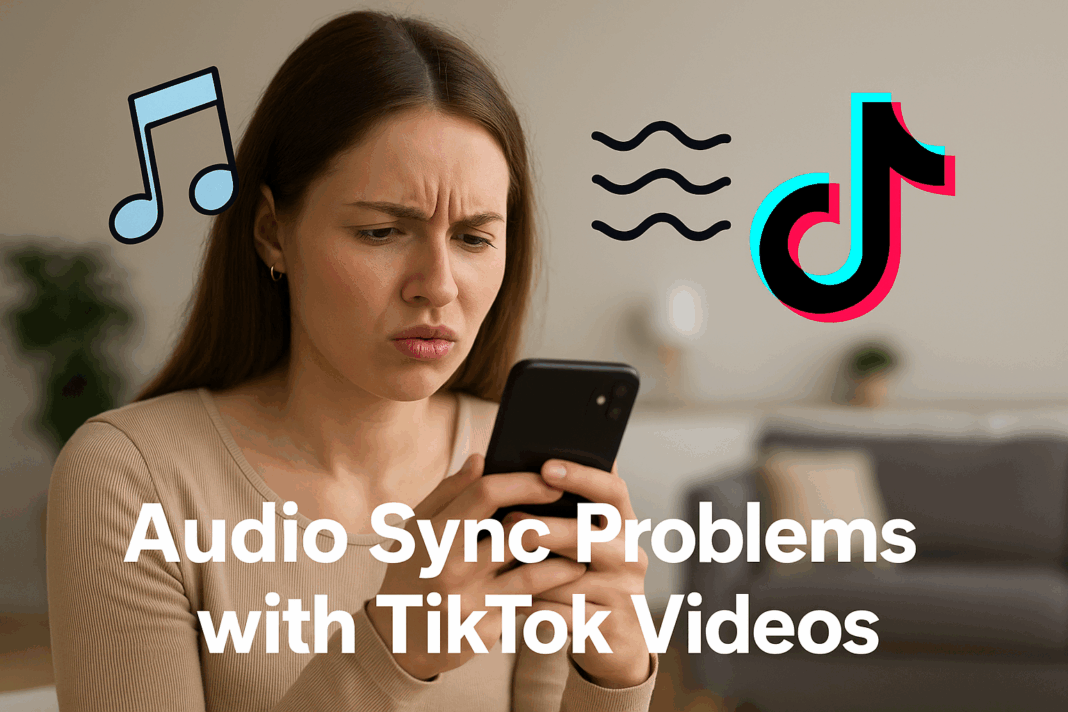Audio Sync Problems with TikTok Videos: Causes, Fixes, and Pro Tips 🎧⚙️
You’ve edited your TikTok to perfection — the cuts are tight, transitions are flawless, and the audio hits just right… until you upload it. Suddenly, the sound doesn’t match the video. The lip-sync is off, the beat lags behind the visuals, or the voiceover starts too early. If this sounds familiar, you’re not alone. Thousands of creators and brands face audio sync problems on TikTok, especially after recent app updates or when using different editing tools. Whether you’re running a personal page or managing a business account, this guide will help you understand why audio sync issues happen, how to fix them permanently, and what pro techniques can keep your videos sounding perfectly in tune.
Understanding Audio Sync on TikTok 🎬
TikTok’s algorithm and playback system automatically compress both video and audio to fit the app’s format. When you upload a video or record directly in TikTok, it processes and re-encodes your clip for optimized delivery. But here’s the catch — even a small delay during this compression can cause audio desynchronization, meaning what you hear doesn’t line up with what you see.
This issue can appear in multiple ways:
- The audio lags behind the visuals.
- The video leads while the sound trails.
- The voiceover is delayed or cut off midway.
- Background music plays out of sync with transitions.
Main Reasons Behind TikTok Audio Sync Problems 🔍
1. App Processing Delays (Encoding Lag) 🧩
When TikTok converts your uploaded video into its internal format, it compresses both video and sound. If the conversion takes too long or glitches, one stream can go out of sync.
2. Editing with Third-Party Apps 🎞️
Videos edited in apps like CapCut, InShot, or Adobe Premiere Rush sometimes carry different frame rates (like 29.97 fps instead of TikTok’s 30 fps). This tiny mismatch can lead to milliseconds of delay that compound over time, creating visible desync.
3. Slow Internet Connection 🌐
During upload, unstable Wi-Fi or poor mobile data can interrupt the sync process. TikTok temporarily buffers audio separately, which can result in time drift.
4. Old or Corrupted App Data 📲
If TikTok’s cache is overloaded, the app may play older versions of sounds or previews. This explains why the video looks fine in your gallery but misaligned after upload.
5. Outdated Device Software 📱
Older OS versions (both iOS and Android) sometimes handle audio latency differently. This causes the app’s recording system to misalign audio input with video capture.
6. Business Account Sound Restrictions 🎵🚫
Business accounts are limited to TikTok’s Commercial Music Library, meaning you can’t always use trending or user-generated sounds. Using restricted or unlicensed sounds can cause playback inconsistencies.
7. TikTok Server Bugs or Updates 🧰
After major updates, many users report temporary sound-sync bugs, especially when using “Voice Effects” or “Sound Alignment” tools.
Solving Methods: How to Fix TikTok Audio Sync Problems 🔧
1. Record Directly in TikTok Instead of Uploading
Whenever possible, record and edit inside the TikTok app. TikTok automatically aligns sound and video when both are captured natively, minimizing encoding delays.
2. Match Frame Rates Before Uploading 🎞️
If you edit outside TikTok, set your export frame rate to 30 fps (not 29.97 or 60). Use standard resolutions like 1080×1920 to ensure full compatibility.
3. Clear Cache and Restart the App 🧼
Go to Settings → Storage → Clear Cache. Then restart TikTok. This helps remove residual data that might be causing mismatched previews or old sound layers.
4. Re-sync Using TikTok’s Built-In Sound Alignment Tool 🔊
TikTok allows manual sound adjustment. After uploading, tap Adjust Clip → Sounds → Sync. Drag the waveform slightly forward or backward until visuals align perfectly.
5. Check Internet Connection 🔐
Switch to a stronger Wi-Fi network or use mobile data. A stable upload ensures the app processes both tracks evenly.
6. Update the App and Device Software 🔄
Check for new TikTok and system updates. These often contain bug fixes for sound latency and video processing issues.
7. Avoid Using Unlicensed or Muted Sounds 🎶
If TikTok automatically mutes your sound due to copyright restrictions, the sync system may break entirely. Always use official or Commercial Library sounds for Business Accounts.
8. Edit Sound Tracks Separately in CapCut or TikTok Sound Editor 🎧
If you’re using external software, leave slight pre-roll space (about 0.2 seconds) before the sound starts. TikTok trims a few milliseconds off most uploads during compression, so this small buffer prevents early cutoffs.
9. Reupload the Video Without Sound and Add Audio Natively
Upload your clip without any background audio, then add TikTok’s sound directly from the app. This allows TikTok’s system to sync automatically using its internal timing data.
10. Contact TikTok Support if It’s a Persistent Issue 📩
If sync problems persist across multiple videos, report it via Settings → Report a Problem → Videos and Sounds → Audio Not Synced. Include device details and app version.
Real Example: The Influencer with Out-of-Sync Transitions 🎥
A fitness creator filmed a 15-second workout video in 60 fps using a DSLR and edited it in Premiere Pro. When uploaded, the transitions hit off-beat — every jump cut was late. The fix? She re-exported her video at 30 fps and used TikTok’s native “Add Sound” feature instead of embedding the track manually. The video re-synced perfectly and even hit 200K views within 24 hours.
This example proves that tiny technical differences can have big creative consequences — but once you understand TikTok’s formatting, everything falls into rhythm.
Expert Insight: The Science Behind Sync 🧠
According to Hootsuite’s TikTok Optimization Guide, TikTok’s encoding pipeline compresses videos to reduce playback lag on mobile networks. However, during this process, the app occasionally offsets audio frames by a few milliseconds, especially if external sound editing tools were used.
The takeaway? Keep editing simple and native whenever possible. The fewer external edits you make, the smoother your sound alignment will be.
Personal Experience: The Brand Ad That Went Offbeat 🏷️
While managing a brand campaign for a lifestyle retailer, we noticed all their TikTok ads were slightly desynced — the voiceover came before the visuals. After some testing, we realized their ad team exported videos from Canva with 24 fps settings. Once re-exported at 30 fps and re-uploaded via TikTok Ads Manager, sync issues disappeared completely. Since then, all content creation templates are standardized at 1080p/30fps — the TikTok sweet spot.
Pro Tips for Perfect Audio Sync 🎯
- Always film and edit vertically in 9:16 format.
- Keep frame rate consistent at 30 fps.
- Add background music only after trimming your clips inside TikTok.
- Avoid screen recordings — they often cause sound delays.
- Test playback before publishing.
- Disable “Data Saver Mode” in TikTok to prevent audio compression lag.
- Record in short clips (under 30 seconds) to minimize drift.
- Don’t multitask during upload; switching apps interrupts TikTok’s encoding.
Metaphor: Think of TikTok Sync Like a Dance Routine 🕺
Imagine your TikTok video as a dance — your visuals are the moves, your sound is the beat. If either one steps too early or too late, the whole routine feels off. Sync problems happen when your dancer (video) and your music (audio) aren’t listening to the same rhythm. Once you align them with the right tools, your video flows perfectly — and your audience feels it too.
FAQ: 10 Specific Questions About TikTok Audio Sync Problems ❓
1. Why does my TikTok audio drift after uploading?
Because TikTok re-encodes uploaded files, sometimes offsetting audio slightly.
2. Why is my lip-sync off only after posting?
Preview and final upload use different compression, so minor timing shifts can occur.
3. Can I fix sync after posting?
No, you’ll need to re-edit and re-upload. TikTok doesn’t allow in-place audio adjustments after publishing.
4. Why is the sound delayed only on Android devices?
Android models have varying audio latency rates that TikTok struggles to normalize.
5. Why do TikTok sounds play differently in drafts?
Drafts use temporary cache audio, while final uploads use re-encoded versions.
6. Does adding text or effects cause delay?
Yes, heavy effects can slightly shift audio if they render post-timeline.
7. Why is my sound out of sync on duet videos?
Because duet layers combine two compression tracks; ensure both users use the same frame rate.
8. Why is audio lag worse in longer videos?
Small timing errors accumulate over time — especially in videos over 60 seconds.
9. Can TikTok fix sync issues automatically?
Only partially. The Adjust Clip tool helps but doesn’t always fix external edits.
10. Why does my background music disappear?
It might violate copyright or be blocked in your region.
People Also Ask 🧐
Q: How can I stop audio lag in TikTok drafts?
A: Clear cache, restart the app, and keep your storage free for faster processing.
Q: Can TikTok fix sync issues automatically after uploading?
A: No — TikTok processes the final audio/video as one file. You’ll need to re-upload.
Q: Do external mics cause sync issues?
A: Yes, Bluetooth microphones can add a small delay; use wired or native audio instead.
Q: Why is the sound off when I use trending effects?
A: Some effects process audio separately, temporarily delaying playback.
Q: Should I upload videos directly from CapCut?
A: Yes — CapCut integrates with TikTok and maintains sync better than exporting manually.
Diagram: How TikTok Processes Audio and Video 🔄
[ Video + Sound Input ]
↓
[ TikTok Encoding & Compression ]
↓
[ Audio Alignment Engine ]
↓
[ TikTok Playback System ]
A small lag at any stage can cause misalignment between visuals and sound.
Conclusion 🌟
Audio sync problems on TikTok might seem mysterious, but they usually come down to simple technical mismatches — frame rates, encoding, or app version conflicts. Once you align your workflow with TikTok’s internal standards (1080p, 30 fps, native sounds), these issues disappear almost entirely.
Remember: TikTok’s magic lies in timing — when your visuals and audio move in perfect harmony, your content not only looks professional but also resonates emotionally. With these strategies, you’ll never miss a beat again — literally. 🎶✨